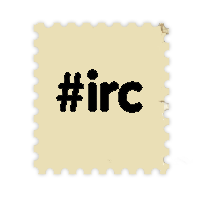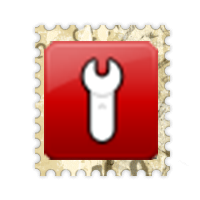Shortcuts and Commands
| (7 intermediate revisions by 2 users not shown) | |||
| Line 1: | Line 1: | ||
| + | == Shortcuts == | ||
| + | |||
* F1 : Help on/off | * F1 : Help on/off | ||
| − | * F2 : Save log in txt file | + | * F2 : Save log in .txt file |
* F3 : Screenshot | * F3 : Screenshot | ||
* F4 : hide/unhide the main interface | * F4 : hide/unhide the main interface | ||
* F5 : hide/unhide the extended message box | * F5 : hide/unhide the extended message box | ||
* F6 : Player name display toggle | * F6 : Player name display toggle | ||
| − | * F8 | + | * F8 : Locking the screen scrolling. You can still use the arrow keys to move the screen. |
| + | * F9 : turn on/off Zone Control messages | ||
* F12 : Minimize client window. | * F12 : Minimize client window. | ||
* I : Inventory. | * I : Inventory. | ||
| Line 12: | Line 15: | ||
* F : Fix boy. | * F : Fix boy. | ||
* S : Skilldex. | * S : Skilldex. | ||
| + | * 1 - 8 : Corresponding skill from a Skilldex | ||
* A : Attack mode. | * A : Attack mode. | ||
| − | * R : | + | * R : Reload weapon. |
| − | * D : Draw bead/Deploy | + | * D : Draw bead/Deploy weapon. |
* G : Pick any item from the ground. | * G : Pick any item from the ground. | ||
* B : Switch active slots. | * B : Switch active slots. | ||
* N : Switch active item mode. | * N : Switch active item mode. | ||
* Q : Sight range outline. | * Q : Sight range outline. | ||
| − | * W: | + | * W: Weapon range outlines. |
* T : Display timers. | * T : Display timers. | ||
| − | * | + | * E : Using item from utility slot. |
| + | * Z (W on on azerty keyboards) + mouse wheel : Changing a zoom level. | ||
| + | * Z (W) + mouse wheel click : Resetting zoom to 100%. | ||
| + | |||
| + | |||
| + | These and other shortcuts could be changed in HotkeysConfig.exe in your game folder. | ||
| + | They are stored in the file 'hotkeys.ini' in your game folder, you may want to back it up after you've set everything up. | ||
| + | |||
| + | == Commands == | ||
| + | |||
| + | Some commands can be used for several usages in game. Use space between command and further arguments. This is an example of how to enter a command: | ||
| + | |||
| + | ~yourcommand your_parameter_or_what_ever_depending_the_command | ||
| + | |||
| + | Here is the available command list : | ||
| + | {| class="wikitable" | ||
| + | |- | ||
| + | ! Command (use in chat) !! Effect !! Example | ||
| + | |- | ||
| + | | ~help <message> || Send a message to gamemasters || ~help i'm stuck in a strange map! | ||
| + | |- | ||
| + | | ~changepassword <oldpasword> <newpassword> || change your password || ~changepassword OldPW123 NewPW123 | ||
| + | |- | ||
| + | | ~dropsquad || Leave the current squad || just type it ! | ||
| + | |} | ||
| − | |||
[[Category:Gameplay]] | [[Category:Gameplay]] | ||
Latest revision as of 13:52, 7 May 2021
[edit] Shortcuts
- F1 : Help on/off
- F2 : Save log in .txt file
- F3 : Screenshot
- F4 : hide/unhide the main interface
- F5 : hide/unhide the extended message box
- F6 : Player name display toggle
- F8 : Locking the screen scrolling. You can still use the arrow keys to move the screen.
- F9 : turn on/off Zone Control messages
- F12 : Minimize client window.
- I : Inventory.
- C : Character sheet.
- P : Pip boy.
- F : Fix boy.
- S : Skilldex.
- 1 - 8 : Corresponding skill from a Skilldex
- A : Attack mode.
- R : Reload weapon.
- D : Draw bead/Deploy weapon.
- G : Pick any item from the ground.
- B : Switch active slots.
- N : Switch active item mode.
- Q : Sight range outline.
- W: Weapon range outlines.
- T : Display timers.
- E : Using item from utility slot.
- Z (W on on azerty keyboards) + mouse wheel : Changing a zoom level.
- Z (W) + mouse wheel click : Resetting zoom to 100%.
These and other shortcuts could be changed in HotkeysConfig.exe in your game folder.
They are stored in the file 'hotkeys.ini' in your game folder, you may want to back it up after you've set everything up.
[edit] Commands
Some commands can be used for several usages in game. Use space between command and further arguments. This is an example of how to enter a command:
~yourcommand your_parameter_or_what_ever_depending_the_command
Here is the available command list :
| Command (use in chat) | Effect | Example |
|---|---|---|
| ~help <message> | Send a message to gamemasters | ~help i'm stuck in a strange map! |
| ~changepassword <oldpasword> <newpassword> | change your password | ~changepassword OldPW123 NewPW123 |
| ~dropsquad | Leave the current squad | just type it ! |
(Difference between revisions)